The Best Home Printers for Every Budget 2022
Working from home? Running a home busiess? We’ve compiled the best new at-home printers for your specific needs in 2022.
Learn the best practices to enhance your home network installation for better speed and reliability. Discover how to optimize your setup for gaming, streaming, and more.
Setting up a home network might seem overwhelming, but with the right approach, anyone can create a fast and reliable internet connection. As of 2023, approximately 63% of the global population is connected to the internet, according to Our world in Data. Which shows the growing need for reliable home network setups. Whether you're working from home, streaming videos, or gaming online, having a well-installed network is crucial. Let’s walk through some of the best practices for your home network installation.
A common mistake we hear is that people think that Wi-Fi is the internet, but they are actually two different things. Let's break it down in a way that's easy to understand.
The Internet: Imagine the internet as a giant network that connects computers all around the world. This network is made up of millions of cables, like a web, that send information back and forth. When you want to visit a website, like YouTube or Google, your computer sends a request through these cables to get the information, which then comes back to your computer. So, the internet is all these connections that allow computers to talk to each other.
Wi-Fi: Now, Wi-Fi is a bit different. Think of Wi-Fi as a bridge or a wireless link that connects your devices (like your smartphone, tablet, or laptop) to the internet. Instead of using cables to connect your devices to the internet, Wi-Fi uses radio waves to send and receive data. This is what allows you to move around your house with your phone or laptop and still stay connected.

Picture this: The internet is like a huge library with all the books (information) you could ever want. But to get to this library, you need a car (Wi-Fi). The car doesn't contain the books, but it helps you reach the library so you can get the books you need. Without the car (Wi-Fi), you wouldn’t be able to easily access the library (the internet) from wherever you are in your house.
Why It Matters: Understanding the difference between Wi-Fi and the internet can help you make better decisions when setting up your home network. For example, if your internet is slow, it could be due to problems with your Wi-Fi (the car), the internet connection itself (the road), or the website you’re trying to visit (the library). Knowing this can help you troubleshoot issues more effectively and choose the right equipment for a fast and reliable connection.
So, remember: Wi-Fi helps your devices connect to the internet, but it’s not the internet itself. The internet is the massive global network, and Wi-Fi is just one of the ways to access it without wires.
Before setting up your network, it's essential to check if your internet speed meets your needs. Here's how to ensure you're getting the right speeds:
To determine the speed you need, use a calculator to match your usage requirements. For example, if you stream HD videos, work from home, or have multiple devices connected, you may need higher speeds. You can use our Internet Speed Calculator to easily figure out your ideal speed.
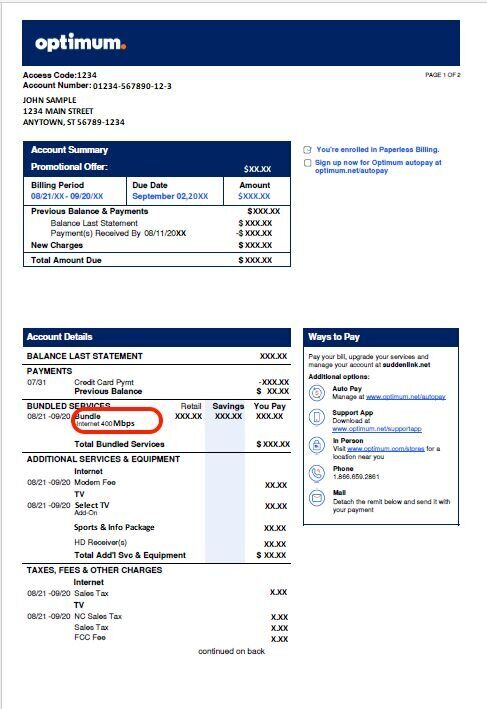
Next, find out what speeds you're currently paying for. You can do this by checking your latest internet bill or logging into your internet service provider's account portal. Look for numbers followed by “Mbps” or “Gbps,” which indicate your internet speed.
If you can't find this information, some providers may use confusing names for their plans. In that case, simply call your provider and ask them to clarify your speed package.
If you find that your current speed plan is much lower than what you need, consider upgrading to a higher speed package. Conversely, if your plan exceeds your needs, you might want to downgrade and save on your monthly bill.
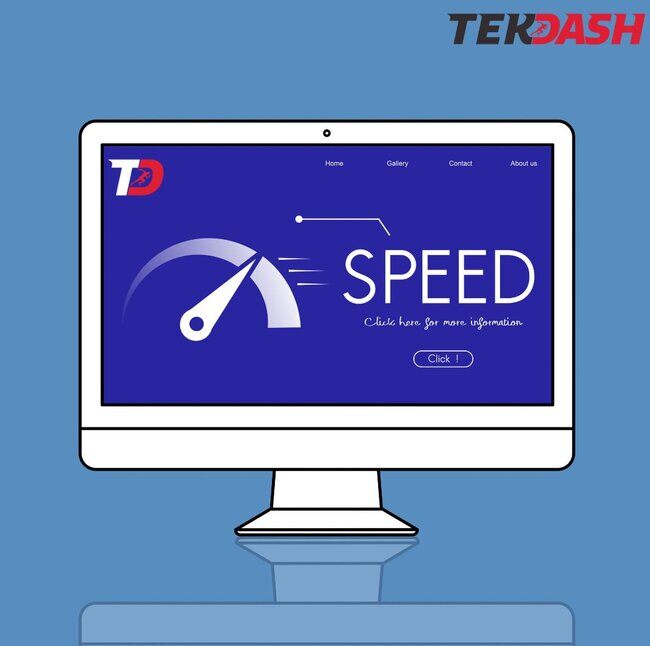
Now that you know what speeds you're paying for, it's time to see what speeds you're actually getting on your devices. Use a tool like Speedtest to measure your current speed.
Test your speed three times at different times of the day to get an average. If your measured speed is close to 60%-80% of what you're paying for, your network is likely performing well. However, if the speed is significantly lower, it could be due to issues with your network cabling or outdated equipment.
By following these steps, you can ensure that your internet connection is up to the task, providing a smoother and more reliable online experience.
For your home network installation, you have two main choices: wired and wireless. But how do you know which one is best for you? Let’s break it down in a way that’s easy to understand.
Wired networks use Ethernet cables to connect your devices directly to your internet router. This means your internet travels through a physical cable, which is like having a direct pipeline of internet to your device.
Wireless networks use Wi-Fi to connect your devices without needing cables. Your devices (like phones, tablets, or laptops) connect to the router through radio waves, so you can move around your house freely while staying connected.
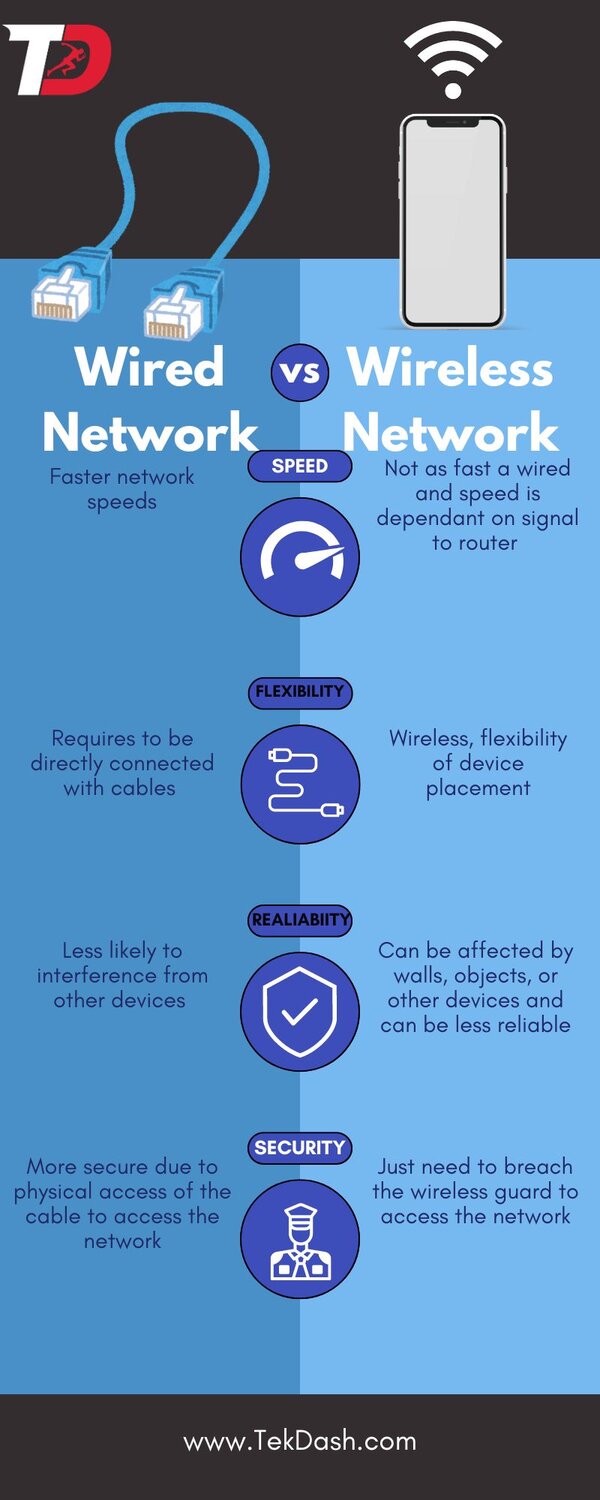
How to Decide:
In Simple Terms:
Wired connections are like having a solid road that takes you straight to your destination without any traffic. Wireless is like taking a bike path—still good, but not as fast or direct. If you need speed and stability, go wired. If you need convenience, go wireless.
By understanding the strengths of both options, you can choose the one that best fits your needs and ensures a smooth internet experience.

|
Our Favorite WiFi Network RouterTransform your home network installation experience with the NETGEAR Orbi Quad-Band Mesh Wi-Fi 6E System. This top-tier mesh system is crafted to deliver unparalleled Wi-Fi coverage and performance across your entire home. Featuring the latest Wi-Fi 6E technology, it offers four distinct frequency bands, including a dedicated 6 GHz band, which significantly reduces congestion and interference, ensuring ultra-fast and reliable internet connections. Capable of covering up to 9,000 square feet and supporting over 100 devices, this system is ideal for large homes with high connectivity demands.
|
If you have areas in your home or business where the Wi-Fi signal is weak or spotty, but you still need the flexibility of wireless internet, wiring a wireless access point (WAP) into those areas can be a great solution. Here’s how it works and why it might be right for you:
A Wireless Access Point (WAP) is a device that extends your Wi-Fi network. It connects to your main router using an Ethernet cable and broadcasts a Wi-Fi signal to areas where the connection is weak. Think of it as a booster that helps your Wi-Fi reach further into your home.
Let’s say you have a room in your house where the Wi-Fi signal is weak. Maybe it’s your upstairs bedroom or a basement office. If you’ve noticed that your videos buffer a lot or your video calls are choppy in these areas, it’s likely because the Wi-Fi signal from your router isn’t strong enough to reach there effectively.
Wiring a WAP directly to your router using an Ethernet cable gives it a strong and stable connection. The WAP then broadcasts a new Wi-Fi signal in the area where it’s placed. This means you can have strong Wi-Fi in those hard-to-reach spots, without the need for multiple routers or messy solutions.
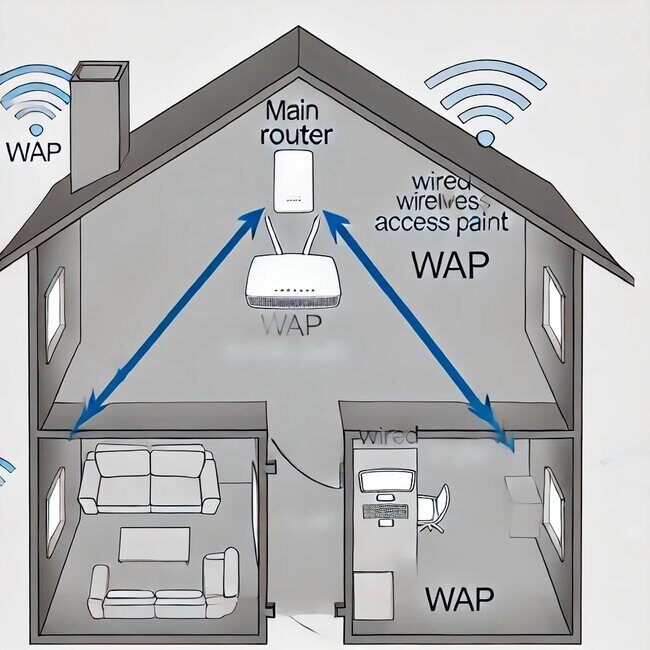
Example:
Imagine you have a large house with your main router in the living room. The Wi-Fi works great downstairs, but upstairs in your bedroom, the signal is weak. You could run an Ethernet cable from your router up to your bedroom and plug it into a WAP. The WAP then creates a new Wi-Fi zone in your bedroom, giving you a strong, fast connection for streaming movies, browsing the web, or working from bed.
Advantages:
In Simple Terms: Think of your main Wi-Fi router as a lamp in the center of a big room. The light (Wi-Fi signal) is bright close to the lamp, but it gets dimmer the further away you go. A WAP is like adding another lamp in a dark corner of the room, connected by a wire, to make sure the whole room is well-lit. This way, you can see (or in this case, use Wi-Fi) everywhere in the room without tripping over cords.
By wiring a WAP into the parts of your home with weak Wi-Fi, you can enjoy strong, reliable internet connections wherever you need them. It’s a simple and effective way to get the best of both wired and wireless networks.
The time it takes to install a network varies. A simple wireless network can be set up in a couple of hours. However, a wired network, which involves running Ethernet cable installation through walls, might take a day or more, especially if you hire a professional.
Yes! Home network installation gives you control over your internet connection, enhances security, and improves performance. If you have multiple devices or a large family, a well-planned network ensures everyone stays connected.
For a home network installation, you'll need a few key pieces of hardware:
A network switch can be a very helpful tool in your home network installation, especially if you have more devices than your router has Ethernet ports. But let's break it down to understand what a switch does and when you might need one.
A network switch is a device that lets you connect multiple devices to your router using Ethernet cables. Think of it like a power strip for your internet—just like a power strip lets you plug in multiple electronic devices into one outlet, a switch lets you connect several devices to one port on your router.
Most home routers have a limited number of Ethernet ports—usually around four. But what if you have more devices that you want to connect using a wired connection, like a desktop computer, a smart TV, a gaming console, and a network printer? This is where a switch comes in handy.
Imagine you have a router with four Ethernet ports, but you need to connect six devices. Without a switch, you’d have to choose which devices get a wired connection and which ones have to rely on Wi-Fi. With a switch, you can connect one of the router's Ethernet ports to the switch, and then connect all six of your devices to the switch. This way, all your devices get a stable and fast wired connection.
In Simple Terms:
A network switch is like a smart extension cord for your internet. If you have more devices than your router can handle, a switch helps you connect them all without losing speed or reliability. By adding a switch, you make sure every device in your home network installation gets the best connection possible, without having to rely on Wi-Fi for everything.
This setup is especially useful if you have a lot of devices in one area, like a home office or an entertainment center, where a strong and stable internet connection is important.
The cost varies based on the equipment you choose. A basic wifi installation can cost as little as $100, but a more advanced setup with high-end routers and professional installation could go up to $1,000 or more.
Connecting wired devices is simple. Plug one end of the Ethernet cable into your router and the other into your device. Wired connections are best for devices that need stable and fast internet, like gaming consoles or desktop computers.
To connect wireless devices, ensure your router is set up and broadcasting a signal. Then, connect your device to the Wi-Fi network using the provided SSID and password. Wireless connections are ideal for mobile devices, laptops, and smart home gadgets.

If you’ve noticed that your wifi network strength is strong in some parts of your home but weak or nonexistent in others, you’re not alone. This is a common problem, especially in larger homes or homes with thick walls. But don’t worry—there are simple solutions to extend your home network range and eliminate those frustrating dead spots.
Wi-Fi signals are like waves of water. When they leave your router, they start strong, but as they travel through walls, floors, and furniture, they can weaken or get blocked. This is why you might have great Wi-Fi in the living room but struggle to stay connected in a bedroom upstairs.
1) Wi-Fi Range Extender:
2) Mesh Network System:
In Simple Terms:
Imagine your Wi-Fi router is a lighthouse, and the light (signal) it sends out doesn’t quite reach every corner of your home. A range extender or a mesh network acts like additional lighthouses, helping to spread the light further so that every room in your home is brightly lit with a strong Wi-Fi signal.
By using these devices and following these tips, you can make sure that your entire home, from the basement to the attic, gets a strong and reliable Wi-Fi connection. No more dropped signals or slow loading times—just smooth, fast internet wherever you need it.
Keeping your home network installation secure is essential to protect your personal information and prevent unauthorized access. But don’t worry, you don’t need to be a tech expert to secure your network. Here’s a simple guide on how to do it, step by step.
When you first set up your router, it comes with a default username and password. These are usually something simple like "admin" and "password." The problem is, these default passwords are easy for hackers to guess. So, the first thing you should do is change them to something unique.
Encryption is like a secret code that protects the data sent over your Wi-Fi network. WPA3 is the latest and most secure type of Wi-Fi encryption, and it’s what you should use if your router supports it.
Firmware is like the brain of your router—it controls how it works. Just like your phone or computer, your router’s firmware needs to be updated regularly to fix bugs and improve security.
Remote management allows you to access your router’s settings from anywhere over the internet. While this might sound convenient, it also opens up a potential door for hackers. It’s safer to turn this feature off unless you really need it.
If you have visitors who need to use your Wi-Fi, it’s safer to set up a separate guest network. This way, your main network and devices stay secure, even if your guest network is being used.
In Simple Terms:
Protecting your home network is like locking the doors to your house—you want to keep the bad guys out. By changing the default passwords, using strong encryption, keeping your router updated, and taking a few extra precautions, you can make sure your network is secure. These steps are easy to follow and will give you peace of mind, knowing that your online activities are safe.
To make sure your home network is running at its best, there are a few simple things you can do. Let’s go through each step in a way that’s easy to understand and apply.
Just like restarting your computer can fix problems, rebooting your router can help clear out any glitches and refresh the connection.
Where you place your router in your home can have a big impact on your Wi-Fi signal strength. Ideally, it should be in a central location, away from walls and other electronic devices that could interfere with the signal.
Every device that’s connected to your network uses up some of the available bandwidth. If too many devices are connected at once, it can slow down your internet speed.
Some routers allow you to prioritize certain devices, ensuring they get the most bandwidth. This is especially useful if you’re streaming a movie or in the middle of an important video call.
Your router’s firmware is the software that runs it. Keeping it updated can improve performance and fix any bugs that might be slowing things down.
If you’re doing something that requires a lot of bandwidth, like gaming or streaming in HD, consider using a wired connection instead of Wi-Fi. Getting a ethernet cable installation near me service can provide a faster, more stable connection.
In Simple Terms:
Think of your home network like a busy road. To keep traffic (your internet connection) moving smoothly, you need to keep the road clear (reboot regularly), place signs in the right spots (central router placement), limit how many cars are on the road (limit connected devices), and make sure the most important vehicles (priority devices) get through quickly. By following these steps, you can ensure your network runs smoothly, giving you fast and reliable internet whenever you need it.
A VPN (Virtual Private Network) for your router encrypts all internet traffic in your home, providing an extra layer of security. It's especially useful if you have many smart devices connected to your network.
Creating Virtual Local Area Networks (VLANs) can separate your network into different segments, enhancing security. For example, you could have one VLAN for work devices and another for personal devices, preventing them from accessing each other.

When it comes to gaming, having a fast and stable internet connection is crucial. While Wi-Fi can work for casual gaming, a wired Ethernet connection is the gold standard for serious gamers. Choosing the right Ethernet cable can make a big difference in your gaming experience, so let's dive into why Cat6 and Cat6a cables are the best options for 2024.
An Ethernet cable is a type of network cable that connects your gaming console or computer directly to your router. This wired connection provides faster and more reliable internet than Wi-Fi, reducing lag and ensuring a smoother gaming experience.
There are different types of Ethernet cables, but Cat6 and Cat6a are the top choices for gaming. Here's why:
Imagine you’re playing an intense online game where every millisecond counts. You’re deep into a match when suddenly, your game lags because your Wi-Fi signal drops. Frustrating, right? Now, picture the same scenario with a Cat6a Ethernet cable. Your connection is stable and fast, with no interruptions, allowing you to focus on winning the game.
Think of your internet connection like a highway. A Wi-Fi connection is like a regular road—it can get crowded and slow down. But an Ethernet cable, especially a Cat6 or Cat6a, is like a fast, smooth highway that gets you to your destination (or victory in your game) without any traffic jams.
Following these best practices for home network installation can maximize performance — or you can let our professional network installation services handle the planning and setup for you.
By choosing the right Ethernet cable, you ensure that your gaming experience is as smooth and fast as possible, with minimal lag and maximum enjoyment.
Working from home? Running a home busiess? We’ve compiled the best new at-home printers for your specific needs in 2022.
We’ve pulled together a few suggestions you can use to get the best connection and optimal performance out of your home internet network.
Discover the benefits of network cable installation for homes & offices. Enjoy faster internet speeds, reliable connectivity, and future-proof your...