Did you know that 92% of American households have Internet service at home? With such widespread usage, setting up a secure and efficient home router is essential. Whether you’re installing a new router or optimizing your current setup, this guide will walk you through the process step-by-step. From Netgear to Xfinity, Verizon, and Google Wifi, we cover all the major brands, ensuring you get the best performance and security for your home network. Let's get started!
How to Set Up a Home Network Router
Setting up a generic router follows a similar process, but here are detailed steps to ensure a smooth setup for any brand:
Step 1: Unbox and Connect
Unbox your router and gather the necessary cables:
- Attach any provided antennas.
- Connect the router to the modem using an Ethernet cable by connecting it to the WAN/WLAN/LAN/Internet port on your router.
- If you are connecting a computer or device that needs internet access, connect it to the “1”, “2”, “3”, or “4” port on the router.
- Plug the router into a power outlet and turn it on.

Step 2: Access Router Settings
Connect your device:
- Use a computer, smartphone, or tablet to connect to the router. You can do this via Wi-Fi or using another Ethernet cable.
- Default Wi-Fi credentials are usually found on a label on the router.
Step 3: Login to the Router Interface
Open a web browser and enter the router’s IP address:
- Common IP addresses are 192.168.1.1 , 192.168.0.1, or 10.0.0.1. Check your router’s documentation if these do not work.
- A login screen will appear. Enter the default username and password, typically "admin" and "password". If this does not work you can look it up online on the manufacturers website or check the label on your router. If this continues not to work then you can factory reset the router and try again.
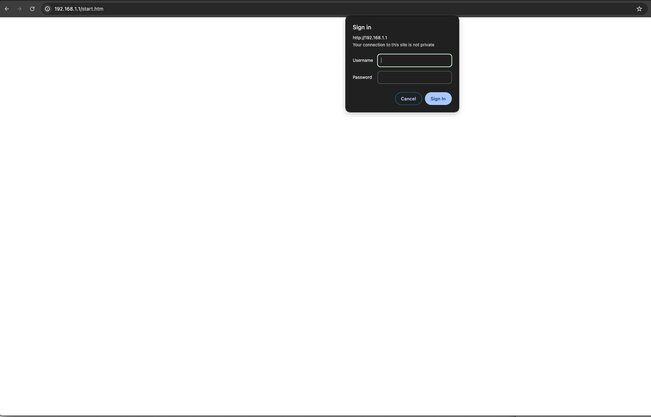
Step 4: Configure Your Router
Follow the setup wizard:
- Set your SSID (network name) and password. Make sure the password is not easily guessable because this will allow other devices to easily connect to your network.
- Assign a new username and password
- assigning a new username and password is crucial for security. Avoid using default credentials because this is very insecure.
- You can usually find this in the Administration section of the router configuration.
- Choose a username and password that can’t be easily guessed. Include numbers, symbols, upper and lowercase letter for your password.
- Choose the security settings. WPA2 is recommended for better security.
- Save your settings.
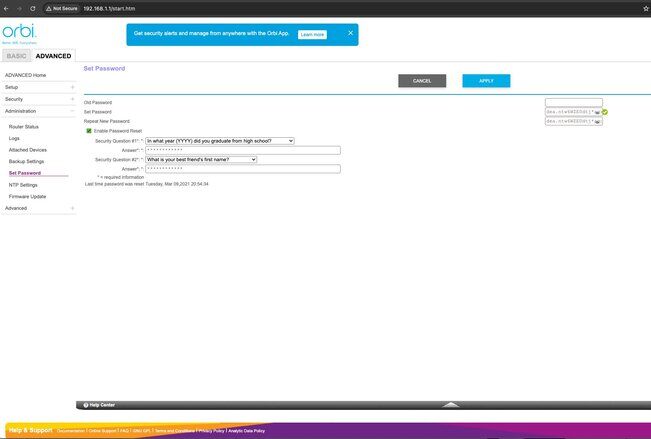
Step 5: Finalize and Test
Reboot your router if necessary:
- Ensure all settings are saved and reboot the router if prompted.
- Connect your devices to the new network using the SSID and password you set up.
Troubleshooting Tips
For more detailed instructions, visit your router’s manufacturer support page or consult the user manual.
How to Setup Your Netgear Router
- Unbox and Connect: Attach any provided antennas, connect the modem to the router's WAN port using an Ethernet cable, and power on the router.
- Access Router Settings: Connect your device to the router via Wi-Fi or Ethernet, then open a web browser and enter http://www.routerlogin.net or http://192.168.1.1.
- Login and Setup: Log in with default credentials (usually "admin" and "password"), follow the setup wizard, and configure your Wi-Fi network name (SSID) and password.
For more detailed instructions, visit the Netgear Support Page.
How To Setup Your Xfinity Router
- Connect Hardware: Plug the modem into a power source, connect it to the router using an Ethernet cable, and power on the router.
- Access the Router Interface: Connect your device to the router, open a web browser, and go to http://10.0.0.1.
- Login and Configure: Log in using default credentials, set up your Wi-Fi network name and password using the setup wizard, and ensure firmware is up to date.
For more details, visit the Xfinity Support Page.
How To Setup Your Verizon Router
- Hardware Setup: Connect the router to the modem with an Ethernet cable, plug it into a power outlet, and turn it on.
- Initial Configuration: Connect your device to the router, open a web browser, and navigate to http://192.168.1.1.
- Login and Setup: Log in with default credentials, follow the setup prompts to configure your Wi-Fi network name and password, and check for firmware updates.
For more detailed instructions, visit the Verizon Support Page.
How To Setup Your Google Wifi
- Unbox and Connect: Plug the primary Google Wifi point into your modem and power it on.
- Download the Google Home App: Install the app on your iOS or Android device.
- Set Up Network: Open the app, follow the instructions to create your network name and password, and add additional Wifi points if necessary.
For more details, visit the Google Support Page.
Final Tips
- Secure Your Network: Change the default login credentials to something unique and secure.
- Firmware Updates: Regularly check for firmware updates to keep your router running smoothly with the latest security patches.
- Optimize Coverage: Place your router in a central location to maximize coverage and reduce interference.
By following these steps, you'll ensure your home network is reliable, secure, and ready for all your internet needs.
Professional Network Setup Assistance
If you rather have a professional do this for you to make sure you are running at optimized speed or if you are stuck on any of these steps, look no further! One of our professional technicians at TekDash would be happy to help!
To get started go ahead and book your service here to have a network technician to get you up and running in no time!