Ultimate Guide to Fixing Slow Internet: Quick Wi-Fi Troubleshooting Tips
Struggling with slow internet? Our expert guide provides essential tips on WiFi troubleshooting, making your internet faster, and resolving common...
Learn how to identify and fix Wi-Fi interference issues for a faster, more reliable internet connection in your home or office.
Wi-Fi interference is a common issue that disrupts internet speeds, causes dropped connections, and makes streaming or gaming frustrating. The good news? Most interference problems can be fixed with simple adjustments or upgrades. Here's what you need to know:
Key Causes of Wi-Fi Interference:
Quick Fixes:
When DIY Doesn’t Work: If issues persist, professional help can diagnose complex problems, optimize setups, and ensure reliable connections, especially in large homes or business environments.
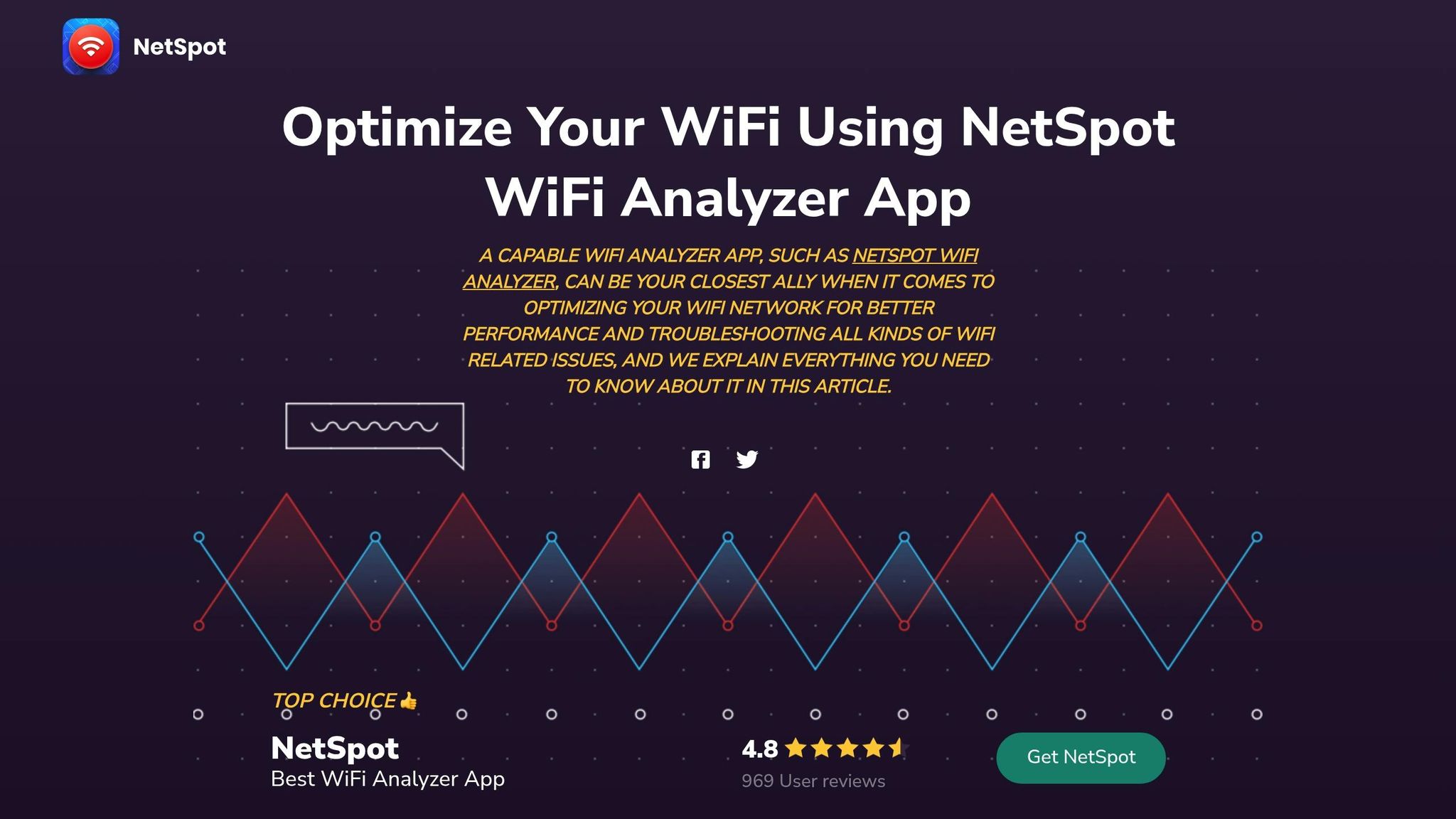
Figuring out what’s messing with your Wi‑Fi signal is the first step to solving connection issues. The main troublemakers usually fall into three categories: physical barriers in your environment, electronic devices fighting for the same frequencies, and overcrowded Wi‑Fi channels from nearby networks. Let’s break down how each of these impacts your signal.
The materials in your home or office can significantly weaken your Wi‑Fi signal. Metal is one of the worst offenders because it reflects electromagnetic waves instead of letting them pass through. This includes obvious items like filing cabinets, metal doors, and ductwork, but also less noticeable sources like foil-lined insulation, metal lath in older plaster walls, and even mirrors with metallic backing.
Kitchen appliances can also be a problem. Refrigerators, ovens, and other metal-heavy devices can block signals. Underfloor heating systems with metal components may also interfere with your router’s ability to communicate effectively.
Aside from structural barriers, many electronic devices can disrupt your Wi‑Fi. A lot of household electronics operate on the same 2.4 GHz frequency band used by older Wi‑Fi standards, creating competition for bandwidth. For example, microwave ovens can wreak havoc on your Wi‑Fi; they operate at about 1,000 watts, compared to the 0.1 watts typical of most Wi‑Fi routers. Even slight microwave leakage can cut your 2.4 GHz speeds in half.
Baby monitors and cordless phones that use the 2.4 GHz band can also cause problems. These devices often monopolize the frequency band without leaving room for other communications. Bluetooth devices add to the chaos by using frequency hopping, jumping across the 2.4 GHz band up to 1,600 times per second. This can force your router to switch channels, potentially leading to more data loss, especially for older devices.
Channel congestion from nearby networks is another major source of Wi‑Fi interference. In crowded areas like apartment buildings, condos, or office spaces, overlapping channels from neighboring networks can slow down your connection. Most routers automatically select channels, but in the U.S., there are only three non-overlapping options (1, 6, and 11). When multiple networks broadcast on the same channel, they have to take turns transmitting data, which slows everyone down.
Urban areas and business districts face even more challenges due to the sheer number of networks competing for limited space. For example, a single apartment building might have dozens of networks all trying to use the same channels. While the 5 GHz band offers more channels and less congestion, its shorter range means interference from nearby networks can still be an issue - especially during peak usage times when everyone is streaming, gaming, or video conferencing at once.
Even weak signals from a neighbor’s router can cause problems. While their network might not be strong enough for you to connect to, it can still interfere with your own by competing for the same channel space.
If you're dealing with dropped connections or sluggish Wi-Fi speeds, interference might be the culprit. The first step to solving these issues is diagnosing the problem. Thankfully, a variety of tools - many of them free - can help you pinpoint interference using your smartphone, tablet, or laptop.
Wi-Fi analyzer apps are a great starting point for identifying interference. These tools scan your wireless environment and provide a clear picture of how your network interacts with others nearby.
For Android users, WiFi Analyzer is a popular option. It displays a real-time graph of signal strength across all channels, using color-coded visuals to differentiate your network from others. As you move around your home or office, you can observe how signal strength changes, helping you locate dead zones or high-interference areas.
If you're an iPhone user, WiFi Explorer Lite offers similar features. It shows nearby networks, their signal strength (measured in dBm), and the channels they occupy. For reference, signal strength between -30 dBm and -50 dBm is excellent, while readings weaker than -70 dBm often indicate trouble.
For Windows laptops, InSSIDer is a powerful tool that tracks signal strength over time. This is especially helpful for identifying interference patterns, such as disruptions that occur during specific times of day. For example, you might notice issues caused by your neighbor’s devices or appliances that switch on and off periodically.
When using these apps, pay close attention to channel utilization and signal overlap. If multiple networks are competing for the same channel, interference is likely.
Beyond mobile apps, your router's built-in diagnostic tools can provide additional insights.
Your router contains a wealth of diagnostic information that can help you understand interference. Access your router's admin panel by entering its IP address into a web browser. Once inside, look for sections like "Logs," "System Status," or "Wireless Statistics."
One key metric to monitor is the signal-to-noise ratio (SNR), which measures the difference between your Wi-Fi signal and background interference. An SNR above 25 dB indicates good performance, while anything below 15 dB suggests significant interference.
Another important metric is the retry rate, which shows how often your router has to resend data packets. High retry rates - anything above 10-15% - are a sign that interference is forcing your router to repeat transmissions, even if speed tests don’t show dramatic slowdowns.
Modern routers often track channel utilization over time, giving you a clearer picture of when interference is at its worst. For instance, you might find that your connection struggles during your neighbor’s work-from-home hours or when everyone in your building is streaming shows in the evening.
Finally, check your router's connected device logs. These logs can reveal which devices are experiencing frequent disconnections or poor signal quality, helping you identify specific areas in your home where interference or physical barriers are most problematic.
| Tool | Platform | Key Features | Best For | Cost |
|---|---|---|---|---|
| WiFi Analyzer | Android | Channel graphs, signal strength mapping | Basic home troubleshooting | Free |
| WiFi Explorer Lite | iOS | Network discovery, signal readings | iPhone users, quick checks | Free |
| InSSIDer | Windows | Historical tracking, detailed analysis | Complex interference issues | Free/Paid |
| Router Admin Panel | Any browser | SNR readings, retry rates, device logs | In-depth diagnosis | Included |
| Network Analyzer | iOS/Android | Port scanning, ping tests, network mapping | Comprehensive troubleshooting | $2.99 |
Combining mobile apps with router diagnostics gives you a complete picture of your Wi-Fi environment. Mobile apps are great for visualizing channel congestion and identifying dead zones, while router logs provide detailed technical data about connection quality and error rates.
Start with a mobile analyzer app to get a general sense of your network's performance. Then, dive into your router's logs for deeper insights. This two-step approach transforms vague complaints like "my Wi-Fi is slow" into actionable insights, such as "my router is competing with three neighbors on channel 6, and my SNR drops to 12 dB during peak hours." Armed with this information, you'll be well-equipped to tackle interference and improve your connection.
If your Wi-Fi is struggling due to interference, there are several straightforward fixes you can try. From adjusting your router's position to upgrading to newer technology, these solutions can significantly improve your connection.
Where you place your router plays a huge role in your Wi-Fi's performance. Many people unknowingly stash their routers in closets, corners, or behind furniture - terrible spots for signal strength.
Central and elevated placement works best. Aim to position your router in the middle of your home, ideally on the main floor if you have multiple levels. Avoid basements or attics, as signals weaken when they pass through floors and ceilings. A height of about 5-6 feet, like on a bookshelf or wall mount, is ideal.
Keep your router away from metal objects and electronic devices. Items like filing cabinets, refrigerators, and even large mirrors can block or reflect signals, while microwaves and baby monitors can interfere because they use the same 2.4 GHz frequency.
If your router has external antennas, adjust them for better coverage. Position one antenna vertically and the other horizontally to improve signal strength across different areas.
For larger homes, consider the "line of sight" principle. Make sure there’s a clear path between your router and the areas where you use Wi-Fi the most. Thick walls or multiple rooms can cause interference and weaken the signal.
Once your router is in the right spot, tweaking your wireless settings can help reduce congestion. Crowded channels are a common issue, especially in apartment buildings or densely populated neighborhoods.
Switch to one of the non-overlapping channels (1, 6, or 11) on the 2.4 GHz band. You can do this by accessing your router's admin panel and navigating to the "Wireless Settings" or "Channel Selection" section. Change the setting from "Auto" to a specific channel.
The 5 GHz band is another great option. It offers more channels and less interference from household devices. If your router supports both 2.4 GHz and 5 GHz, connect devices like laptops and streaming gadgets to the 5 GHz network whenever possible.
In crowded environments, narrower channel widths (20-40 MHz) provide more stable connections. While wider channels (80-160 MHz) are faster, they’re more prone to interference. If you experience frequent disconnections, switching to narrower channels can help.
Some routers include automatic channel switching, which adjusts channels based on interference levels. If your router has this feature, enable it and monitor your connection to see if it improves.
Older routers often struggle in today’s crowded wireless environments. Upgrading to a router with Wi-Fi 6 (802.11ax) or Wi-Fi 6E can make a big difference.
Wi-Fi 6 routers come with features like OFDMA (Orthogonal Frequency Division Multiple Access), which allows them to handle multiple devices on the same channel more efficiently. This is especially helpful in busy areas with overlapping networks.
Another feature, BSS Coloring, helps your router differentiate between its own signals and those from nearby networks. Instead of waiting for a channel to clear, your router can continue transmitting without interruption.
If you opt for Wi-Fi 6E, you’ll gain access to the 6 GHz band, which offers additional channels with minimal interference. However, you’ll need devices that support Wi-Fi 6E to fully benefit from this upgrade.
Before upgrading, check if your devices are compatible. Wi-Fi 6 routers work with older devices, but you’ll only see the full benefits with gadgets made after 2019. If your current setup includes mostly newer devices, upgrading to Wi-Fi 6 can significantly improve performance.
For devices that need stable, high-speed connections - like desktops, gaming consoles, and smart TVs - wired connections are the most reliable option. They completely bypass wireless interference.
Using an Ethernet cable is the simplest way to connect. For areas where running cables isn’t practical, consider powerline adapters (which use your home’s electrical wiring) or MoCA adapters (which use coaxial cables). Both options provide stable connections without the hassle of long wires.
Another option is a mesh system with wired backhaul, where mesh nodes communicate via Ethernet cables. This setup reduces wireless congestion and strengthens your network’s coverage throughout your home.
If you’re dealing with complex wiring needs, professional installation might be worth considering.
Here’s a quick breakdown of the different solutions:
| Solution | Difficulty | Cost | Effectiveness | Best For |
|---|---|---|---|---|
| Router Repositioning | Simple | Free | High for physical barriers | Homes with poor placement |
| Channel Changes | Simple | Free | High for congestion | Crowded wireless environments |
| Wi-Fi 6 Upgrade | Moderate | $150-$400 | Very High | Modern devices, heavy usage |
| Wired Connections | Moderate | $50-$200 | Excellent | Stationary devices, gaming |
| Mesh with Backhaul | Complex | $300-$800 | Excellent | Large homes, multiple dead zones |
For the best results, start with the free fixes, like repositioning your router and changing channels. These adjustments are quick and often lead to noticeable improvements.
If free solutions fall short, consider hardware upgrades. Wi-Fi 6 routers are now more affordable and can handle interference much better than older models. For critical devices, wired connections remain the gold standard for stability and speed.
Once you've tried all the usual fixes and your Wi-Fi issues persist, it might be time to call in the pros. While most interference problems can be resolved with simple adjustments, some situations are just too complex for DIY solutions. Whether it’s a tricky network setup, recurring interference, or a large-scale installation, professional expertise and specialized tools can make all the difference.
If repositioning your router, changing channels, or upgrading equipment hasn’t worked, it’s likely the problem goes deeper. These kinds of issues often require specialized tools and knowledge to diagnose and fix.
In business environments, where dozens of devices and multiple access points are in play, professional planning is essential. These networks face challenges that go beyond what a typical home setup encounters, often requiring enterprise-grade solutions and precise frequency management to avoid interference.
Structural interference, like thick walls or metal barriers, might need a professional site survey. A technician can map out signal strength and recommend solutions like mesh networks, signal boosters, or better access point placement to improve coverage.
Intermittent issues, such as interference that only happens at specific times, can be especially tricky. These might be caused by neighboring networks, appliances on timers, or even weather conditions. Professionals can use spectrum analysis tools to pinpoint the root cause.
Building a new home or undergoing major renovations is a prime opportunity to bring in experts. Running Ethernet cables through walls, designing optimal router placements, and planning for future network expansion requires both networking know-how and construction expertise.
Security concerns are another reason to seek professional help. If you suspect unauthorized access or need advanced security protocols, certified technicians can perform audits and implement safeguards to protect your network.
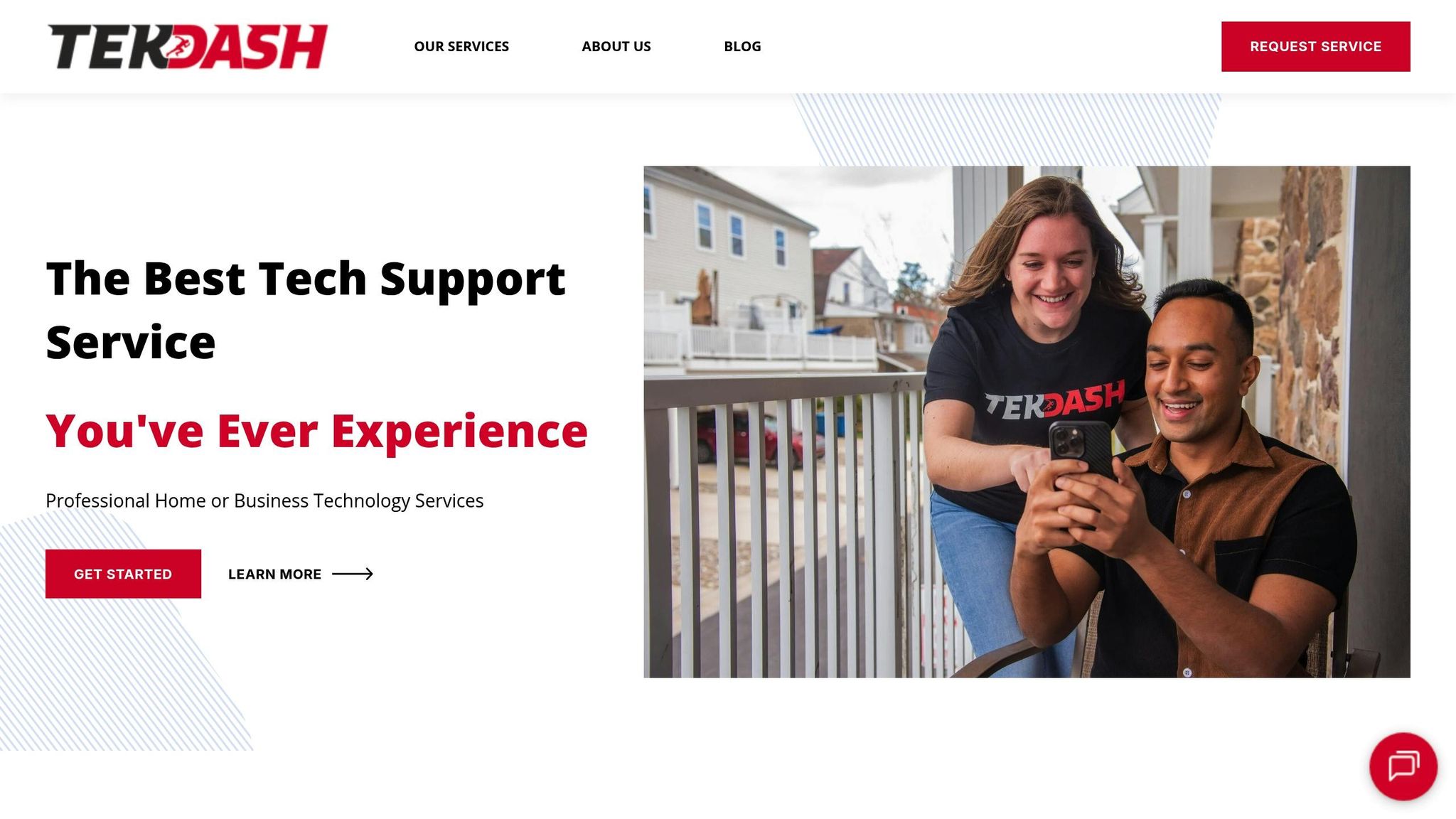
When DIY efforts fall short, TekDash steps in with tailored solutions to get your network back on track. They specialize in resolving even the most complicated Wi-Fi interference problems, offering both on-site and remote support.
TekDash starts with a detailed network diagnostic process. Their technicians use advanced tools to go beyond basic troubleshooting, analyzing network traffic to identify bottlenecks and problem areas.
They also customize Wi-Fi setups to fit your specific needs. Whether it’s a single router or a complex mesh network with multiple access points, TekDash designs solutions based on your home’s layout, building materials, and how you use your network.
Need wired connections? TekDash can handle Ethernet cable installation, routing cables through walls, attics, or crawl spaces to ensure reliable connections for key devices while keeping things neat and tidy.
Struggling with dead zones? Their Wi-Fi signal extension services use signal mapping to find the best spots for boosting coverage and minimizing interference between components.
If smart home devices are causing interference, TekDash can help with that too. Their technicians understand how these devices communicate and can configure your network to handle everything from security cameras to smart thermostats without creating conflicts.
For quick fixes, TekDash also offers remote support. Whether it’s adjusting settings, rolling out software updates, or troubleshooting on the fly, they can access your network remotely to solve many problems right away.
TekDash prioritizes convenience and efficiency, working around your schedule to complete installations promptly. Their certified technicians stay up-to-date with the latest networking technologies, ensuring they’re equipped to handle any challenge.
For businesses, TekDash extends its expertise to commercial networks, addressing unique challenges like guest network isolation, high device counts, and maintaining both performance and security standards.
When Wi-Fi problems seem unsolvable, professional support can save you hours of frustration and deliver solutions that actually work for the long haul. TekDash is there to make sure your network runs smoothly, no matter how complex the issue.
Wi-Fi interference doesn’t have to be a permanent headache. With the right strategies, you can turn an unreliable network into a dependable one, perfect for remote work, streaming, and managing smart home devices.
The top three culprits behind most interference issues are thick physical barriers like walls, electronic devices such as microwaves and Bluetooth gadgets, and overlapping networks from nearby homes. According to industry data, interference accounts for up to 60% of Wi-Fi performance problems, especially in crowded urban areas where multiple networks compete for the same channels. Understanding these causes is the first step toward effective solutions.
Start with simple fixes like repositioning your router or using a Wi-Fi analyzer tool to find less congested channels. These straightforward adjustments can boost your speeds by as much as 30-50%, according to networking experts. For even better results, consider switching to the 5 GHz band or upgrading to Wi-Fi 6, especially if you live in a high-density area.
Reliable Wi-Fi isn’t just a nice-to-have - it’s essential for modern life. Whether it’s handling work meetings, streaming your favorite shows, or keeping your smart security system running smoothly, interference can lead to lost productivity and unnecessary frustration. This guide has broken down the common causes and solutions, helping you take control of your network’s performance.
If these initial steps don’t resolve the issue, don’t hesitate to reach out for professional help. TekDash’s certified technicians specialize in advanced diagnostics and customized solutions to fix even the toughest network challenges. Take action today: analyze your Wi-Fi environment, adjust your setup, and eliminate sources of interference. Regularly monitoring your network and upgrading to the latest Wi-Fi standards will ensure you stay ahead of future connectivity demands. By following these strategies, you can enjoy consistent, high-quality Wi-Fi for both home and business needs.
Wi-Fi interference can cause frustrating problems like sluggish internet speeds, dropped connections, or devices having trouble staying online. To figure out if interference is the issue, pay attention to patterns. For instance, do you notice disruptions when specific devices like microwaves or cordless phones are in use? Or are there areas in your home or office where the signal consistently feels weaker?
Using Wi-Fi analyzer apps or tools can be a game-changer. These apps can help you spot dead zones, weak signal spots, or overlapping channels caused by nearby networks. They make it easier to identify the source of interference so you can take action to fix it. And if you're still scratching your head, reaching out to a professional tech support service might be the best move for a deeper analysis and personalized solutions.
Upgrading to a Wi-Fi 6 router can make a big difference when it comes to reducing network interference. One key feature, BSS Coloring, helps your network stand out by distinguishing its signals from those of nearby networks. This reduces overlap and boosts overall performance - a game changer in crowded places with lots of competing networks.
Another perk? Wi-Fi 6 routers automatically scan for less congested channels and switch to them, giving you a more stable and reliable connection. This can be especially helpful in busy environments like apartment buildings or offices, where interference tends to be a constant issue.
If you've already tried common fixes like moving your router, changing channels, or using Wi-Fi analyzers but still find your connection unreliable, it might be time to call in the pros. Persistent connectivity issues can often be traced back to more complicated problems, like overlapping networks, physical barriers, or device compatibility challenges - things that typically require specialized tools and expertise to address.
For both homes and businesses, professional technicians can identify the underlying issues and provide customized solutions to ensure your Wi-Fi runs smoothly. This can be especially crucial in setups with numerous devices or heavy network usage, where even minor interference can cause major disruptions.
Struggling with slow internet? Our expert guide provides essential tips on WiFi troubleshooting, making your internet faster, and resolving common...
Can slow internet cause your computer to freeze? Discover how a weak connection affects performance and simple tips to fix lag and freezing issues...
Experiencing slow internet on your phone? Discover simple tips to fix slow mobile internet and boost speeds on both Android and iPhone in no time!